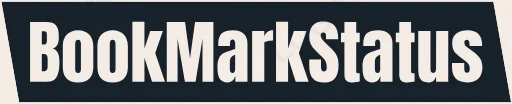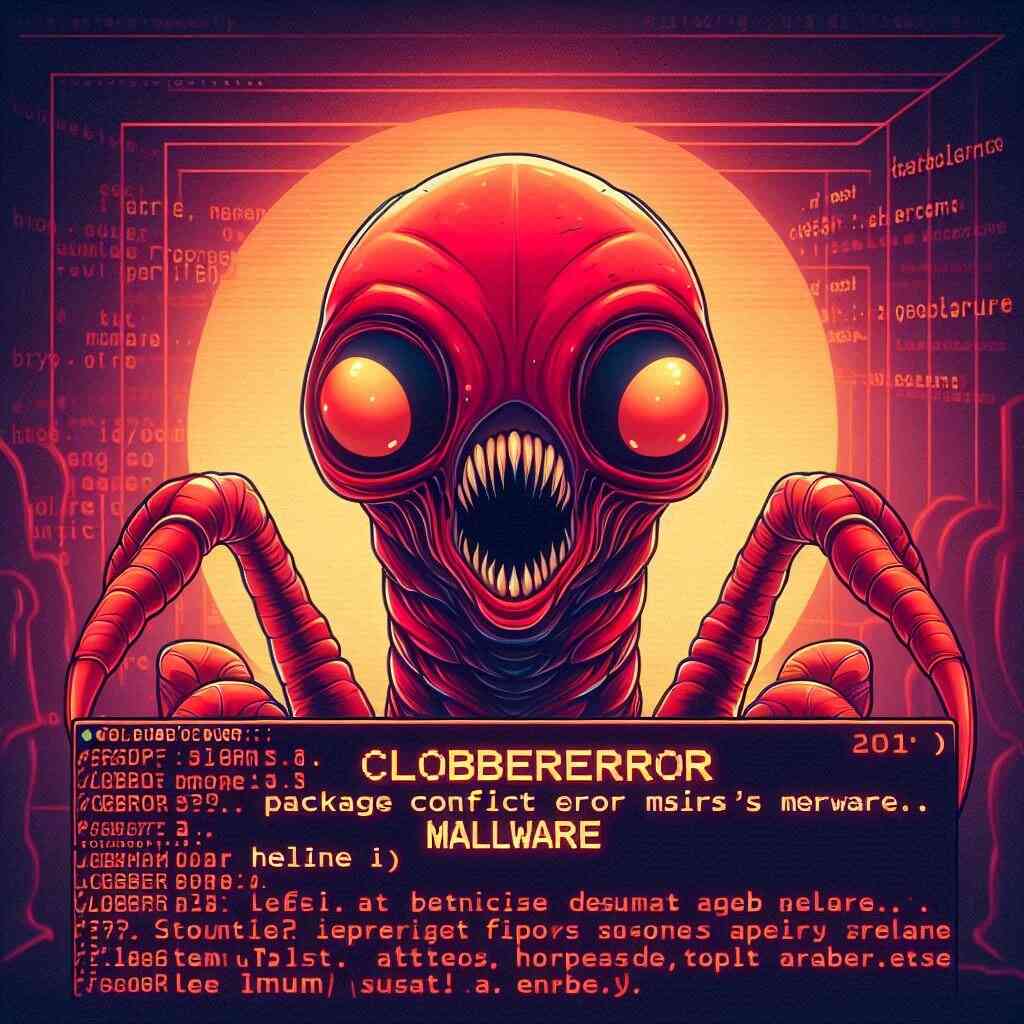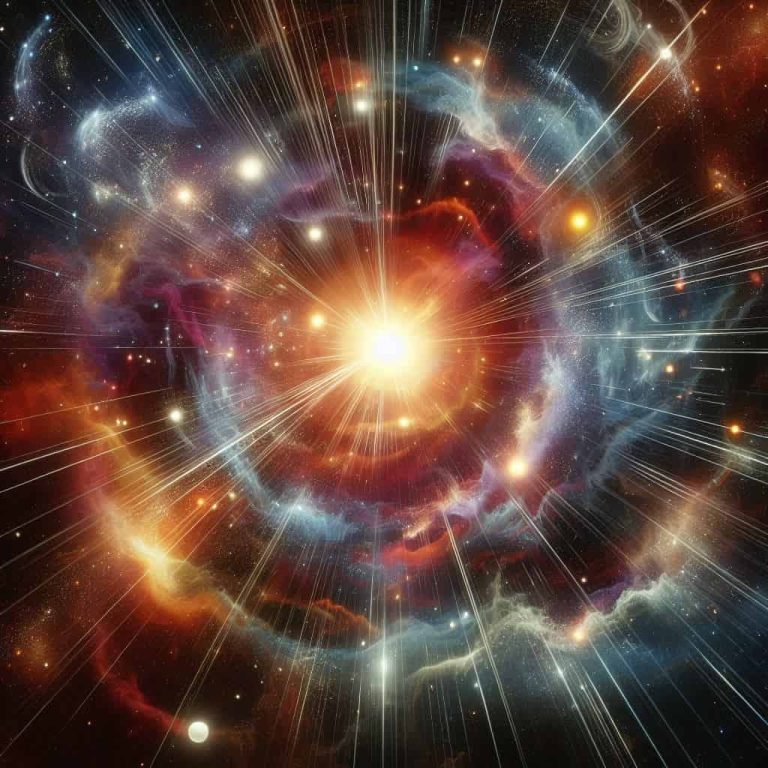Define ClobberError: Malware
Let’s cut straight to what you’re feeling: when your terminal throws “Define ClobberError: Malware,” it looks intense—and anything that touches your system’s files can feel like a malware scare. But here’s the truth, said simply: ClobberError isn’t malware. It’s a packaging conflict. The good news? You can fix it. The better news? You can prevent it.
Quick answer: Is ClobberError malware?

No. ClobberError is not malware. It’s an installation error that happens when two packages try to write to the same file path, causing a collision. Think of two movers trying to shove different couches into the same spot—someone’s going to shout.
What ClobberError actually means in computing

The origin of ClobberError in package managers
ClobberError comes from package managers and build tools that protect you from overwriting files silently. When a package wants to place a file where another package already owns something, the system refuses and throws a “clobber” error. That refusal is a safety feature.
What “clobber” means in software installs
“Clobber” means overwrite. A clobber error is the system saying, “Stop. If I proceed, I’ll overwrite an existing path,” which can break apps, libraries, or your environment. So the error is your guardrail, not an attacker.
Why ClobberError gets mistaken for malware
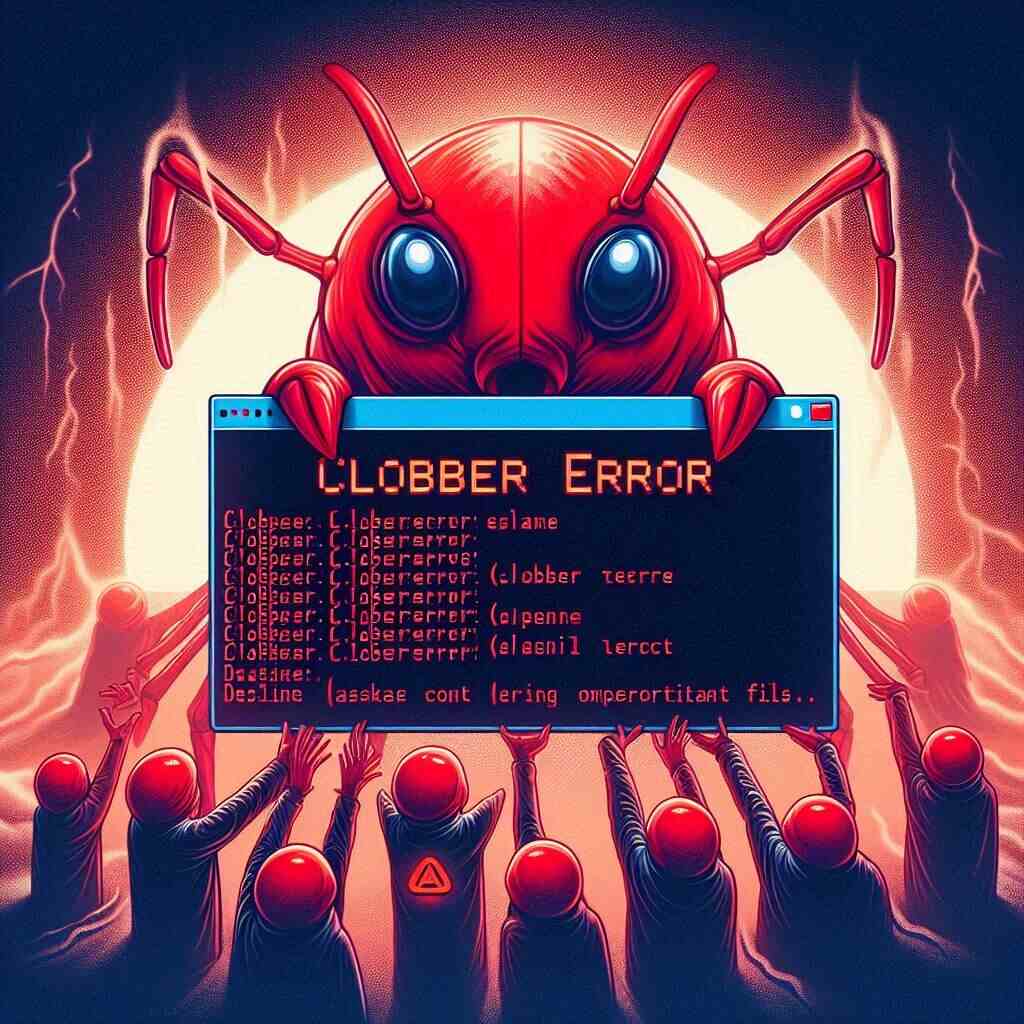
Scary wording and system-level paths
The messages often include low-level paths like lib directories or site-packages. When you see system files listed alongside the word “error,” it triggers alarm bells. That reaction is totally human—but in this case, the error is protective.
When errors happen during installs, fear kicks in
Installations feel vulnerable because they change your system. So when they fail with warnings about collisions or corrupted packages, your mind jumps to the worst. ClobberError isn’t malicious; it’s diagnostic.
Common scenarios where ClobberError appears
Conflicting packages or shared paths
Two packages provide the same file (e.g., a .so, .dll, or compiled Python cache), and your environment can’t reconcile ownership. Boom—clobber.
Mixed channels or repositories
Using packages from different channels (default vs. community) can cause subtle incompatibilities. If they ship files to the same path, the installer balks.
Leftover files from previous installs
Old or partially removed packages leave files behind. New installs encounter those leftovers and refuse to overwrite them, resulting in a clobber.
How to confirm it’s not malware
Check the context and error details
- Source: Did the error happen during a legitimate install or environment update?
- Paths: Are the paths pointing to known package locations?
- Packages: Do package names look normal (e.g., python, numpy, libgcc)?
If yes, you’re looking at a package conflict, not an infection.
Verify sources and package signatures
- Repositories: Ensure you’re pulling from trusted channels.
- Hashes: If supported, verify checksums.
- Publisher: Confirm vendor authenticity, especially for binaries.
Scan for actual malware to be safe
- Run a scan: Use a reputable antivirus/EDR tool.
- Process check: Confirm no suspicious processes are spinning up alongside the error.
- Network behavior: Watch for unexpected outbound connections during install.
If those checks are clean, you’re dealing with a routine clobber.
Fixing ClobberError without breaking your system
Clean caches and temp files
- Clear package caches: Remove possibly corrupted or conflicting cached packages.
- Delete temp build folders: Old temp files can cause collisions during installation.
Recreate the environment fresh
- New environment: Create a clean environment instead of stacking packages on a messy one.
- Minimal installs: Add only what you need, testing after each step.
Align channels and pin versions
- Single channel: Stick to one trusted repository when possible.
- Version pinning: Pin versions to avoid pulling conflicting variants.
- Resolve conflicts: If two packages provide the same file, choose one path forward.
Avoid mixing package managers
- Consistent tooling: Don’t mix pip and conda in the same environment unless you know the implications.
- Order matters: If you must mix, install system-level libraries with the environment manager first, then use pip for pure-Python packages.
When the error might mask a deeper issue
Corrupted package files
If the error mentions missing or mismatched sizes, the package itself may be corrupted. Re-download, or purge the cache and try again.
Permissions and locked paths
On managed or corporate machines, you may not have write access to certain directories. Installs that attempt writes there can fail in ways that look like clobbers. Use user-level environments or request appropriate permissions.
Damaged environments or path collisions
If an environment has been abused—heavy upgrades, partial uninstalls, mixed channels—it can become fragile. At that point, rebuilding is faster and safer than surgery.
Best practices to prevent ClobberError
Use isolated environments
- One project, one environment: Avoid global installs.
- Reproducibility: Keep environment files (e.g., environment.yml) alongside the project.
Keep channels consistent
- Prefer stable channels: Reduce the chance of overlapping files.
- Avoid channel mixing unless necessary: And document why when you do.
Clean before big upgrades
- Cache cleanup: Remove old tarballs and stale packages.
- Incremental updates: Upgrade step-by-step rather than all at once.
Security-minded tips for developers and analysts
Treat unexpected behavior like a signal
Even if ClobberError isn’t malware, any unexpected system change deserves scrutiny. Build habits that distinguish benign errors from real threats.
Maintain audit logs and SBOMs
- SBOMs (Software Bill of Materials): Know what’s inside your environment.
- Logs: Capture install outputs, channel sources, and versions.
Use reproducible builds and CI hygiene
- Lock files: Pin dependencies to exact versions.
- CI pipelines: Build environments from scratch to surface hidden conflicts early.
The bottom line
ClobberError isn’t malware—it’s a safety stop that keeps your system from overwriting important files during installation. It can look scary, but the fix is straightforward: clean your caches, standardize your channels, and use fresh, isolated environments. If you want the quiet confidence of clean installs, treat dependency management like a craft, not an afterthought.
FAQs
- Is ClobberError dangerous? No. It prevents dangerous overwrites. It’s a protective error, not a threat.
- Can malware cause a ClobberError? Indirectly, if malware drops files where your installer expects control. But that’s rare; most clobbers are package conflicts.
- How do I know it’s not malware? Check the error’s context, verify sources, and run a quick malware scan. If everything aligns with a legit install, it’s a conflict.
- What does “clobber” mean in software? Overwriting an existing file or path. A clobber error stops that from happening.
- Why do I see clobber errors when mixing pip and conda? Because they manage files differently. Pip can place files where conda expects ownership, triggering collisions.
- Should I delete my environment to fix it? If it’s heavily conflicted or corrupted, yes—rebuilding is often faster and safer than manual fixes.
- Can version pinning prevent ClobberError? Yes. Pinning reduces the risk of pulling incompatible packages that target the same paths.
- Are “corrupted package” messages the same as clobber? No. Corruption suggests broken or incomplete downloads; clobber is a path conflict. Sometimes you’ll see both—clean caches and retry.
- Is it safe to force an install to bypass clobber? Generally not. Forcing overwrites can break dependencies and lead to subtle failures. Resolve the conflict instead.
- What’s the fastest fix right now? Create a new, clean environment; install from a single, trusted channel; add packages one by one, pinning versions as needed.